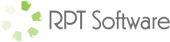RPT Software – CRM Template Features
The RPT Software – CRM Template is a Microsoft Access template for building a “Customer Relationship Management”, “Contact Management”, or “Client” database in Microsoft Access. It’s designed to save you time and money on your next project. Why create everything from scratch when you can pay very little money for our template and then adapt, borrow or steal from the template? You have to ask yourself how much your time is worth and then decide. When you purchase the CRM template you get a fully documented MDB file and user manual. You have access to all code and can change it, use it “out of the box” or just import some of the functionality into your own Microsoft Access database. Also since you are buying the product from RPT Software you can always contact us to help with customizations if needed (we will deduct the price of the template from consulting quotes).
The Microsoft Access template allows for recording of:
- Account/Client Information
- Contact Information
- Opportunities (potential sales opportunities)
- Activities (Tasks, Phone Calls, Faxes, Emails, Letters, Appointments and Service Activities)
- Invoices
- Various Other information…
- Easily extendable to track any client related information
Note: This CRM template is an older product at RPT Software. We have a range of CRM templates at our website www.microsoftaccesstemplate.com We will continue selling this product if you are interested but if you are using Access 2007 or above we recommend you look at our newer product line! Contact RPT Software if you have questions.
RPT Software – CRM Template Features
The CRM Template is jammed full of features including:
Flexible Listing/Searching of Data
One of the key features of the CRM Template is the “List View” screen. This screen allows for easy listing, sorting and filtering of data. Double click on the detail record brings up the appropriate detail screen. The “List View” screen works with saved user configurable “views”. An example will help explain this concept better:
Example: You want to be able to list your accounts (account name, account address, account number …) along with sales for the account and potential revenue forecast for the account. You do this by configuring a “View” which is basically a saved query which returns this data. You could make 5 different views, one showing all accounts, one showing accounts with over $100K Sales, one with “Prospects Only”, one with “Accounts owned by Steve” and one with extra columns of account information, basically any query that returns account information will work.
Then on every view you can configure the sorting and filtering options. Sorting is easy, the user chooses a dropdown choice and the “List View” will sort the data accordingly. Filtering comes in many different varieties, for example a text field will have filtering options of “Contains”, “Exact Match” and “Starts With” while a number or date field will have filtering options of “=”,”<","<=",">“,”>=”, and between. Also custom filtering is available so for example if filtering on “State” a combobox of choices will appear listing the states. Filtering can easily be extended to allow for other types of filters.
The flexibility of the “List View” form is that you can configure “Views” for everything. You might setup 5 “Views” for Accounts and 3 “Views” for Contacts, 2 “Views” for Opportunities, 7 Views for “Activities and 3 Views for Invoices. The one Microsoft Access form will now work with all the views you setup to deliver a way for the user to list, search, filter and sort Accounts, Contacts, Opportunities, Activities and Invoices. Also you can export data from this screen to Microsoft Excel after the user selects the view they want and sorts/filters appropriately. You can easily add your own data to the mix if you have other data you want to track.
User Friendly Data Entry Screens
The data entry screens are built to make data entry as easy as possible. All dates use popup calendar, all email fields allow for instant emailing and all web address fields allow for instant browsing. Consistant colors and fonts used throughout. Related data is shown on tabs (with record counts) and the user can easily switch between datasheet and form view for data entry/viewing.
Security
A custom security system is built-in to the Microsoft Template. You setup the security groups and users under each group and the system can implement security in any way you desire. You might want to make the system so the sales people can’t access the “Admin” area or the marketing people can view but not edit certain data, all easily possible using the CRM template.
Dashboard Area
The Dashboard is an area similar to the “List View” where when looking at detail records the user can double click to view/edit the record. However you use the dashboard to provide at a glance statistics, KPIs and/or leading indicators. Various customizations could make the dashboard show the analytics you desire. Out of the box we provide two dashboard areas, one showing sales by month and one showing revenue forecast by month. Both dashboards show detail invoices or opportunities as you choose a month you are interested in and allow you to jump to those detail records.
Reports
A reports section is included which lets the user select a report and provide report criteria for that report. Because reporting needs vary greatly by organization this section is fairly generic.
Features every Microsoft Access developer needs
- An easy way to list, search, sort and filter data
- Consistant navigation elements on all screens
- Security system (login/password)
- Code to link back-end tables at startup
- Popup calendar
- Splash screen (with system information)
- Code to implement the “Cascade to Null” relationship
- Code to send emails
- Code to popup a browser window
- Code to open report using custom zoom settings
- Various other techniques (running sql, error trapping, hiding/showing fields…
RPT Software – CRM Template Screenshots