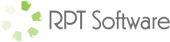RPT Software – Report Server Overview
The RPT Software – Report Server product is a web delivery system for Microsoft Access reports. It enables you to easily build a web site in which a user can press a button and a report is created dynamically and returned to the user in a number of possible formats. Currently this software can produce Adobe PDF files, Rich Text Format, Microsoft Excel, Microsoft Snapshot format and Microsoft Excel (raw data based on the query).
The RPT Software – Report Server product has a number of pieces involved to make the whole system work. Pieces include:
- ASP Pages (created by you the developer)
- ReportQ.DLL (part of our product)
- ReportQueue.MDB (part of our product)
- Reports.EXE (part of our product)
If we trace a typical report request the process would go like this:
- User accesses a web site (written using Active Server pages). The site lets the user specify the Access report and any report criteria needed to produce the report. You as a developer have complete control over the look and feel of the web site.
- The user clicks a button or hyperlink which then calls the MakeReport() method from the ReportQ.DLL to produce the report.
- This report request is added as a new record in a table in ReportQueue.MDB.
- The Reports.EXE file is running continuously on the server (similar to a background service), when it sees a new report request it goes off and creates the report, using the report criteria and report format. When completed it marks the record in the ReportQueue.MDB complete and specifies the name of the report file to be displayed.
- The ReportQ.DLL MakeReport() method returns the name of the report file to the ASP code which then redirects the report to the user or displays a link to the user.
See the RPTSoftwareInstructions.doc document in the evaluation version for complete technical descriptions of the software as well as detailed instructions on how to install the software and get it up and working with your reports.
Note: Our software does require IIS and a copy of Microsoft Access to be installed on the web server.
You should be able to install the evaluation and get our example reports up and working in about 10 minutes. After that it is an easy matter to call your own reports and evaluate the product.
RPT Software – Report Server Examples
The best way to see examples is to download the evaluation and look at the examples provided, however here are a few code samples:
This example is a simple call to a create a report with no criteria:
QueuePath = “F:\InetPub\Scripts\ReportQueue.mdb”
DatabasePath = “F:\InetPub\Scripts\Example.mdb”
ReportName = “rptExample”
QueryName = “”
QueryText = “”
ReportFormat = “PDF”
set ReportQ = Server.CreateObject(“ReportQ.CReportQ”)
ReportFile = ReportQ.MakeReport(QueuePath, DatabasePath, ReportName, QueryName, QueryText, ReportFormat)
‘HTML to either redirect the report file or display a hyperlink to the file
set ReportQ = Nothing
This example shows how to include a WHERE clause to limit the report to whatever criteria you gather from the user (Only the QueryText parameter changes):
QueuePath = “F:\InetPub\Scripts\ReportQueue.mdb”
DatabasePath = “F:\InetPub\Scripts\Example.mdb”
ReportName = “rptExample”
QueryName = “”
QueryText = “WHERE Salary > 50000”
ReportFormat = “PDF”
set ReportQ = Server.CreateObject(“ReportQ.CReportQ”)
ReportFile = ReportQ.MakeReport(QueuePath, DatabasePath, ReportName, QueryName, QueryText, ReportFormat)
‘HTML to either redirect the report file or display a hyperlink to the file
set ReportQ = Nothing
This example shows how to base your report on a query created “on the fly”. Sometimes you need more than a simple WHERE clause, maybe you need to join different tables etc…. (Only the QueryName and QueryText parameters changes):
QueuePath = “F:\InetPub\Scripts\ReportQueue.mdb”
DatabasePath = “F:\InetPub\Scripts\Example.mdb”
ReportName = “rptExample”
QueryName = “qryExample”
QueryText = “Select tblExample.* WHERE Salary > 35000”
ReportFormat = “PDF”
set ReportQ = Server.CreateObject(“ReportQ.CReportQ”)
ReportFile = ReportQ.MakeReport(QueuePath, DatabasePath, ReportName, QueryName, QueryText, ReportFormat)
‘HTML to either redirect the report file or display a hyperlink to the file
set ReportQ = Nothing
This example shows one way of approaching using Access Reporting off of SQL Server data. You start by setting up the underlying report query as a Pass Thru query with a saved username and password to your SQL Server database. You next setup a stored procedure in SQL Server. You then build the text of the query at runtime to call the stored procedure with the correct parameters:
QueuePath = “F:\InetPub\Scripts\ReportQueue.mdb”
DatabasePath = “F:\InetPub\Scripts\Example.mdb”
ReportName = “rptExample”
QueryName = “qryExample”
QueryText = “Exec proc_mystoredprcedure state = ‘PA’, salary = 35000”
ReportFormat = “PDF”
set ReportQ = Server.CreateObject(“ReportQ.CReportQ”)
ReportFile = ReportQ.MakeReport(QueuePath, DatabasePath, ReportName, QueryName, QueryText, ReportFormat)
‘HTML to either redirect the report file or display a hyperlink to the file
set ReportQ = Nothing
RPT Software – Report Server Screen Shots
User Interface:
No screen shots available you decide what the user sees.
On the server Reports.EXE has a few screens: