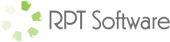SageKey 2007 Access Deployment Wizard (article date: Dec-7-2009)
This article shows my recent experience with using SageKey product to make an install program for my software.
Overview of Situation
I had an Access2007 application that I wanted to turn into a full fledged commercial piece of software. This required an install program to install the Access runtime and my application.
Overview of Solution
First I wasn’t sure what my options were so I surfed the web and newsgroups a bit. I stumbled across this article from Albert Kallala (http://members.shaw.ca/AlbertKallal/RunTime/Index.html), which talks about the Access runtime, the packaging wizard and some other details about ways to build an install program. My main concern was to eliminate the problems with Office 2003 and Access 2007 on the same computer. Long story short I ended up purchasing the product from SageKey and this article explains how I used it and some details about their product.
Details of the Solution – How I used SageKey’s product
First it’s a good idea to gather together everything you will need for your install. In my case I had:
- A front-end database file
- A back-end database file
- A end user license agreement (in TXT format)
- An image file. I used IcoFx to create the image file
- My application has a few other support files and directories that need to be installed in the installation directory
- Access Runtime SP2. You need to download this from Microsoft.
- My application uses a third party control which needs to be registered in the system32 directory.
How it works
The SageKey 2007 Access Deployment Wizard is very similar to some of the other install packages such as Install Shield Express. In general it’s very easy to use and has 8 screens of information you fill out to configure how the install works. I created a pdf file from a portion of their help file if you want to take a quick look at the screens. A few of the settings you might need to play with a bit (such as the information on page 1) to make sure text appears in the exact place you wanted that text. In total it took me very little time to get my installation up and working.
Some nice touches include:
- It will open your front-end and search for references to other files and automatically include them in the install
- You can create additional shortcuts. In my case I have one shortcut to run the application, and two shortcuts to websites
- It will add extra registry keys if needed
- Some small amount of customization of the appearance of the install (images, text, functionality etc…) I went with a pretty standard install so I can’t comment on this too much.
- It packages everything up into ONE install EXE file. Including the Access runtime.
Technical Details
While I don’t understand all the technical details of exactly how it works, a few of the basic things it does is:
- You main shortcut will point at their StartAccess3_2007.exe program. This program is the star behind the scenes that captures registry settings, modifies the registry settings, launches the Access runtime and your front-end application and then on close of your application it sets those registry settings back to original settings. This is what tricks Microsoft Access to not misbehave!!!!!
- It installs or doesn’t install the Access runtime (based on what you have installed). I haven’t tested this on all senerios so I’m hoping it works correctly. Example: if the user already has Access2007 SP2 (full version) no need to install the runtime etc….
- It runs slightly differently when run a second time. On the second install you are in an Update mode so the EULA is not shown and the back-end database is not installed over top.
If you liked this article feel free to send us a note or donate a few dollars using paypal.